Good nbnᵀᴹ
Get speedy, reliable nbnᵀᴹ and do good in your sleep.
Goodtel donates 50% of profits to a charity of your choice. So you help people in need and the environment - just by paying your internet bill.
Pick an nbnTM planNo lock in contracts
14 day risk-free trial
$0 setup fees
Switch to Goodtel's nbn<sup>TM</sup> in days, not weeks.
Already have nbn<sup>TM</sup>? You'll be up and running within 72 hours (typically less than 90 minutes downtime). If you need it installed for the first time, our support team will be with you at every step.-

Blazing-Fast speeds
Up to 83Mbs
-

Unlimited data
No excess charges
Help change the
world by paying
your internet bill.
Goodtel isn't like other telcos. We donate 50% of profits from your nbn™ bill to a charity of your choice. So you support a cause you're passionate about - by doing something you'd do anyway.
See our good causes"We have nothing but praise for the speed, connection, customer service and purpose of the company. I was connected to the internet within 30min! Have had no outages since switching."
- nbn plan
- Modem
- Phone Calls
- PICK A CHARITY
- REVIEW ORDER
Good guarantees
Here's a few reasons why switching to Goodtel will be smooth sailing.
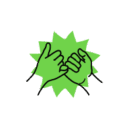
14 day no-risk trial
We're confident you'll love Goodtel but if you don't, simply cancel within 14 days. You'll receive a full refund.
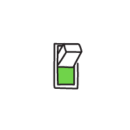
Switch Effortlessly
Switch within 1-3 days (less than 90 mins downtime). New nbnTM installations take 1-3 weeks, maximum.
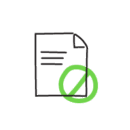
Zero contracts
Pay per month and cancel any time. You won't be locked into any contracts
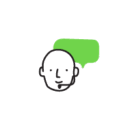
Dedicated support
Our friendly support team will quickly respond to your questions or issues -7 days a week.
"The switch itself was easily the simplest and easiest telco experience I've had. You get a top quality NBN service at very competitive prices, and on top of that half of all profits go to good causes. Very highly recommended."
We get asked this a lot
-
Why should I switch to Goodtel for nbnᵀᴹ?
Good question. It's true - you could probably find a cheaper telco providing a similar quality of NBN services.
But that's not what sets us apart. At Goodtel, doing good for the planet is our top priority. And that extends from our helpful support team who'll be there for you night and day, through to the core of why we exist as a company - to support our various charity partners as they help make the planet a better place.
And, of course, our NBN service uses trusted networks to provide you with reliable, blazing-fast broadband. So when you choose Goodtel, you're combining your need for fast, reliable internet with your desire to do good in the world. We're confident it's a choice you'll feel good about.
-
How long does it take to switch to the nbnᵀᴹ?
The timeframe will vary dependent on the equipment you have available at your place, and if there has been a previous nbnᵀᴹ connection.
There has been a previous nbnᵀᴹ connection at my home, and I have my own nbnᵀᴹ compatible modem
Well, that's perfect! In this case, we should be able to have you up and running in 1-3 business days. Please note, if you BYO modem, you will need to configure it for your new connection. We will send you a general guide on how to do this, but it does vary by modem.
There has been a previous nbnᵀᴹ connection at my home, but I will be purchasing a compatible modem from Goodtel
Our modems are pre-configured for your nbnᵀᴹ connection, so when it comes, you can plug and play!
There has never been an nbnᵀᴹ connection at my home
If your address has not been connected to nbnᵀᴹ before, the standard time frame can be anywhere between 1-3 weeks and is dependent on your nbnᵀᴹ access technology type and technician availability. Your nbnᵀᴹ access technology will determine the exact method of installation for your technician. To check if your address is nbnᵀᴹ ready, head here.
Helpful article: Can I use my existing modem, or do I need a new one?
-
Can I use my existing modem, or do I need a new one?
As long as it's an nbnᵀᴹ compatible modem, in most cases yes you can. We can't guarantee every modem will work on our network but we will do our best to get you connected. If you have an old modem that isnt nbnᵀᴹ ready you can send it to us at 20/40 Meagher St, Chippendale NSW 2008 and we will arrange to have it recycled. Alternatively, your local Officeworks should be able to recycle it for you too.
Please note, if you BYO modem, you will need to configure it for your new connection. We will send you a general guide on how to do this, but it does vary by modem. -
What's the difference between the modems Goodtel sell?
The standard modem is the Netcomm NF20MESH Wifi Router. It includes Wifi and is perfectly suitable for most homes.
The Netcomm NF20MESH Wifi Router + Signal Booster is the upgraded modem and provides a greater range of Wifi meaning it will reach further locations in your home than the standard nbnᵀᴹ modem.
If your house is particularly large or you simply want, best possible performance from your home network the Netcomm NF20MESH Wifi Router + Signal Booster is for you.
At check out, we'll ask you if you'd like to purchase one of the above modems, or BYO modem.
Helpful article: Can I use my existing modem, or do I need a new one?
-
Can I change my nbnᵀᴹ plan?
Yep! Contact us to change your nbnᵀᴹ plan. There is no cost to change plans other than the difference in the plan cost. Available plans are listed here.
-
Which nbnᵀᴹ plan is best for me?
For the majority of our customers, the Family plan is the best balance between price and performance with up to 42mpbs during the evening. It'll cover the needs of 3-4 regular users streaming, browsing, studying, and using social media.
However, if you're an individual or couple, the Casual plan is just fine. Speeds up to 21mbps should cover your needs unless you're downloading huge files.
For larger (4+) families or users who need to use the internet intensively, our Superfast plan is the best option with blazing-fast speeds of up to 83mpbs - ideal for nearly any online activity.
The above is intended to be a guide only. You can change your plan anytime with no cost for doing so by contacting us. All Goodtel nbnᵀᴹ plans have unlimited data with no set up fees or contracts.
Socially-conscious Aussies
love doing good with their
nbnTM bill.
About nbn™ 250/25Mbps
NBNco only provides this speed tier in certain locations. If this speed tier isn’t available at your address we will let you know once we have received your order.
If it isn’t available you can opt to go on the NBN100 plan and receive a refund for the difference or alternatively receive a full refund if you choose not to switch to Goodtel.
We can also let you know if and when NBN Co make it available at your address.




